Navigating Through Images
You can skip through your project images by clicking Previous and Next in the top control bar from the front end of your project.

Image Tray
In addition, you can also click the grid icon in the top bar and the image tray will dropdown. The image tray allows you to view and scroll through the project images as thumbnails. Hovering over the images in the tray will show how many comments have been made, when the image was added, and whether or not it's been approved. To hide the tray simply click X or hover off the image tray area.

Commenting
Adding Comments
Adding a comment to an image is easy. Simply click on the image where you want your comment to appear. Enter your comment and click Add Comment to submit. Anyone who has commented on the project image or within the comment thread will receive a new email with a link to the new comment that has been made.
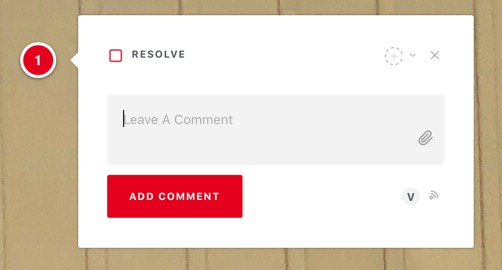
Editing Comments
If you wish to edit your comment, hover over the text and a small pencil icon will appear. Click the pencil icon and you will be able to edit your comment and then click Save.
Approving a Project
To approve a project image simply click Approve in the top left control bar for that image. To unapprove that image simply click Unapprove.

 Log In
Log In